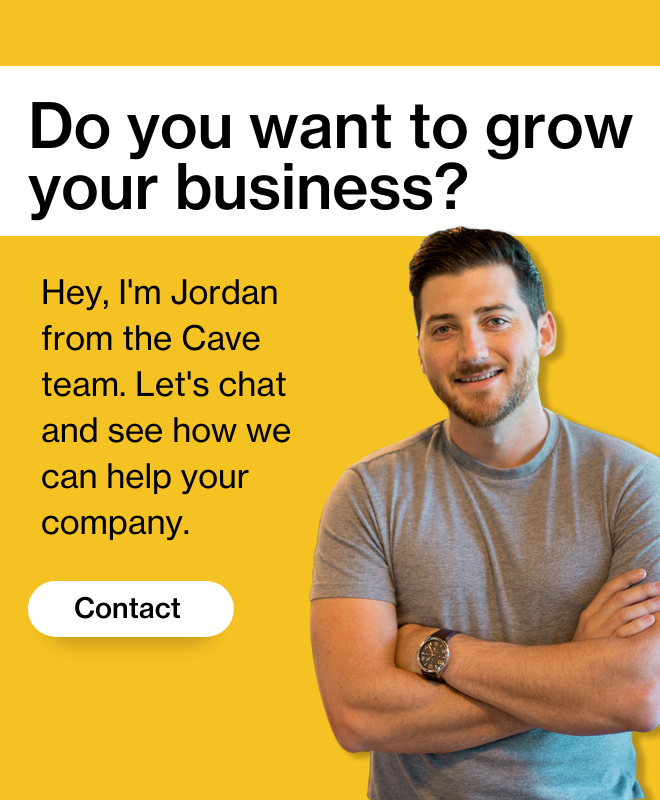How to Set Up Custom Search Engines in Chrome
One of my favorite things about the Google Chrome browser is its flexibility. You can customize it until your fingers bleed, and the sheer number of extensions you can install makes it hard to beat. While some of my co-workers prefer Firefox, I’m a Chrome user through and through, and if you’re like me I’ve got a simple trick that’s sure to save you time surfing the web. Here’s what you need to do to set up custom search engines in Chrome.
Make a list of the five websites you search the most (other than Google, Bing or Yahoo). For me, it looked like this:
1. YouTube
2. Zillow
3. Facebook
4. LinkedIn
5. Google Drive
Maybe you use Dropbox, Reddit, or Twitter more than some of the names I’ve mentioned, and those will work just as well. After you have your list, follow the instructions below or watch the video.
Instructions (if you didn’t watch the video, or prefer to read)
Go to the top right-hand corner of your Chrome browser and click on the ‘Settings’ tab. Now scroll down to ‘Search’, and click ‘Manage Search Engines’.
Scroll down to see your most used search engines, and look for the ones you noted on your top five list.
All you have to do now is replace the middle column with two symbols, I use y= for my YouTube searches, z= for my Zillow searches, etc. Once you do this, you’ll be able to type in y=(plus a space) to search YouTube directly from your Chrome browser. It’ll take you two minutes to set up, and save you from loading up new pages every time you want to search for a video/property/document.
After this quick one minute set up, you’ll be on your way to saving valuable minutes every single day. Be sure to tweet me @CaveJustin with any time-saving tips you use. Small tips add up!
Want more sales and productivity tips? Subscribe to our newsletter.
Read more from the Cave archives:
Double Your Reading Speed in 5 Minutes